About six months ago, I decided to evaluate a few of the newer generation of Second Brain apps. I’ve been using Evernote for 10 years and wanted to see if any of the up-and-comers could take over as my platform of choice.
I tested three of the most promising ones – Obsidian, Tana, and Mem – as my daily driver for about two weeks each. Applying my criteria for any knowledge management app I adopt, here is my evaluation as to whether they could qualify as my Second Brain platform.
Obsidian
The first app that I tried seriously was Obsidian. For a long time, their website headline read “A Second Brain. For You. Forever” which certainly caught my attention. And it seemed to be the app of choice for a lot of personal knowledge management (PKM) enthusiasts creating walkthroughs and tutorials online.
I’ve been intrigued by the emergence of a new generation of “link-based” apps over the last few years, and Obsidian clearly seems to be leading the bunch in terms of adoption and enthusiasm.
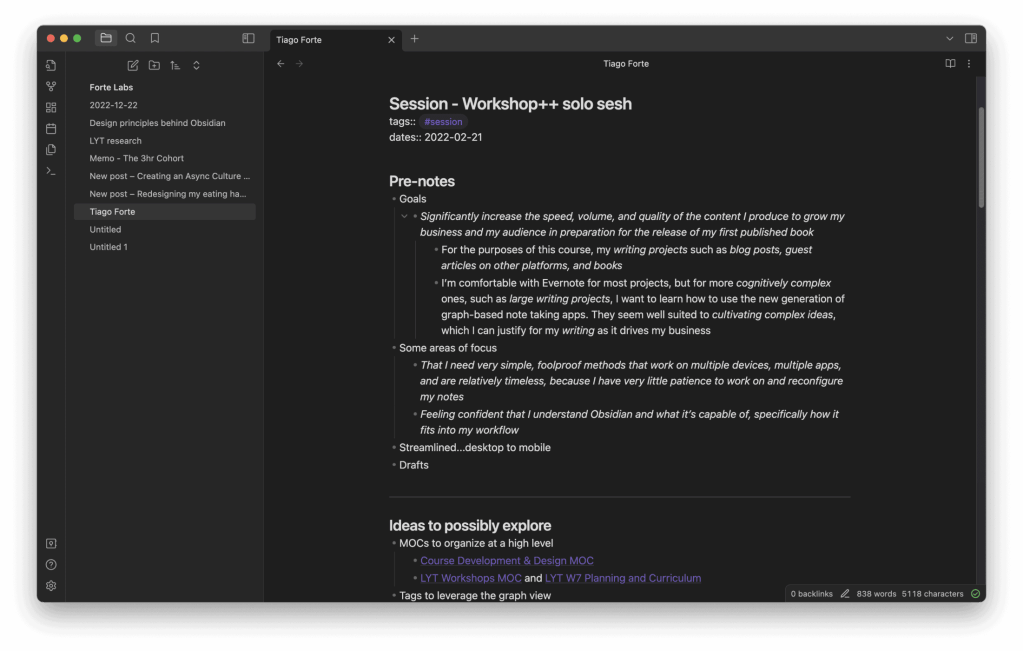
I downloaded the desktop app and mobile app and took all my notes in Obsidian for a couple of weeks. But I almost immediately ran into a major problem. I purchased the paid upgrade, which lets you sync notes between the desktop and mobile apps, but then attempted to follow the instructions for actually setting up that integration. It was manual and painstaking, requiring me to connect “vaults” and troubleshoot which server I was using. After about an hour, I finally figured it out, but this did not bode well for my future with Obsidian.
I’m a pretty patient person, and I decided to give the product the benefit of the doubt and continue my experiment. Unfortunately, I encountered mostly more of the same:
- Formatting my notes required me to learn Markdown, a special formatting language I wasn’t used to, when all I wanted to do was write.
- Basic functionality that I expected to be part of the core platform required me to download “community plugins” and trust anonymous third-party developers.
- While the principle of “keeping control of your data” is noble, in practice, this means I’m constantly having to figure out where my vaults are located.
- I found the default “dark mode” cave-like and depressing, and changing it once again required downloading third-party themes.
- I found it very annoying to switch between “Edit mode” to change a note and “View mode” to see what it looked like (though this has since been fixed with Live Preview Mode).
On the positive side, I found many strengths within the app: lag-free performance (due to saving all files locally), and an excellent, fast search function (in stark contrast to programs like Notion, which has notoriously slow and cumbersome search).
My time with Obsidian revealed to me that there are two major “lineages” of notetaking apps today.
The earlier generation of software like Microsoft OneNote, Evernote, Bear, etc. are direct descendants of word processing programs like Microsoft Word. They assume that you want to be able to open a document and start typing your thoughts as quickly and frictionlessly as possible. Most advanced features just get in the way of that simple text-editing experience.
Newer software like Obsidian, Roam, and Logseq come from a different lineage: Integrated Development Environments (IDEs), which are software programs used to code software. You can see this clearly just by looking at the menu items along the left side of the Obsidian window:
- Open quick switcher
- Open graph view
- Create new canvas
- Open today’s daily note
- Insert template
- Open command palette
What?! The only one of these that makes any sense to me is “Open today’s daily note.” I’m trying to write down a few bullet points, not create a new codebase!
My distaste for anything that reminds me of coding clarified my needs for the current season of my life: simplicity above all else.
I’ve just finished the most ambitious, complex project of my life – writing and launching two back-to-back books – in the last year. I hope to never take on any project so demanding again. I have two kids now, a household to maintain, and a team to lead. In the past, I would have loved to dive into the intricacies of bidirectional links and beautiful knowledge graphs, but now I have zero tolerance for any hoops that an app makes me jump through, regardless of how much control and sophistication are waiting for me on the other side.
Depending on your goals, needs, and tolerance for customization, Obsidian might be the perfect choice for you. I recommend checking out Nick Milo’s video How to Switch From Evernote to Obsidian if that’s you. But I knew based on my newfound intolerance for complexity, preference for mobile apps over desktop apps, and desire for a clean writing interface that I needed to look elsewhere.
Tana
The next app I tried was Tana, which has been exploding in popularity and enthusiasm in online circles. From what I heard, it is designed to combine the “networked” nature of apps like Obsidian and Roam, with the structure and hierarchy of Notion.
I knew the app was in alpha and invite-only, which meant the experience was going to be especially rough. Even taking that into account, I encountered much the same experience as I did with Obsidian: too much complexity, most of it front-loaded and unavoidable, making it difficult to get to the task of writing.
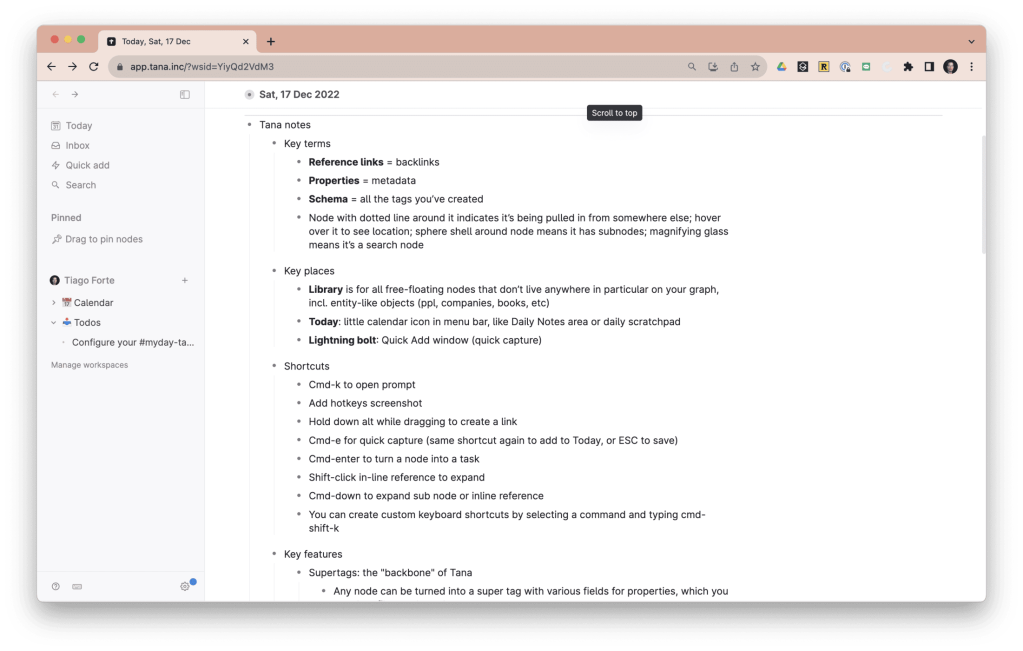
I had to learn and keep in mind new terms like Reference links, Properties, Schema, Supertags, Views, Filters, Fields, Nodes, and Subnodes, and a whole series of shortcuts that had nothing to do with any other software I’d used. Though I appreciated some concepts like “everything is a node,” live searches, and the ability to have separate workspaces while still linking between them, this was all overkill for my needs.
The dealbreaker for me was the lack of a mobile app, which is my main avenue for notetaking these days as I jot down ideas in between feeding babies and changing diapers. They’ve since launched a dedicated mobile app called Tana Capture, but it’s important to note that it’s only for capturing content. This is one of the common downsides of more sophisticated tools: they can’t replicate their advanced functionality in a mobile interface, forcing them to settle for a limited or handicapped set of mobile features instead. This is a major problem if mobile devices are the primary way you interact with notes.
My evaluation: Tana is doubling down on the “programming” paradigm of notetaking pioneered by apps like Roam. It’s a bold bet that some people want even more sophisticated, even more customizable, even more database-like behavior from their notes (if that’s you, check out this guide to migrating from Evernote to Tana). Some people undoubtedly will, but this is the furthest thing from a mainstream challenger to Evernote’s ease of use I can imagine.
Mem
After my previous two experiences, I decided to go to the opposite end of the spectrum: to find the most polished and mature-looking app available. That quickly led me to Mem, which offers an interface that is much more familiar.
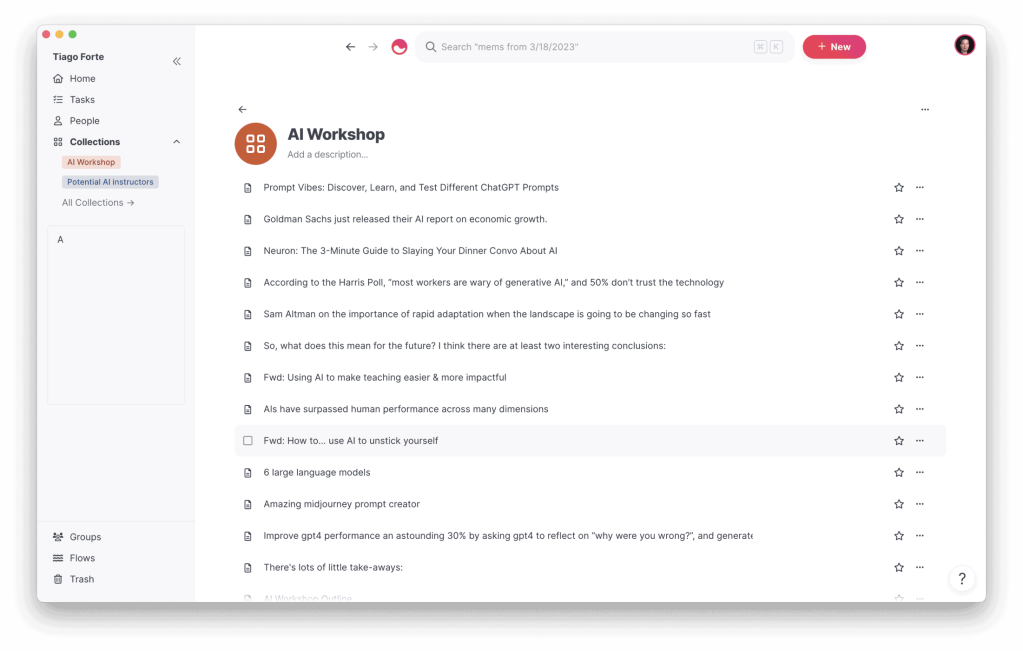
Mem doesn’t try to introduce a lot of new terms and concepts before you can start taking notes, which I appreciated. But a couple of other things soon jumped out at me as red flags.
The first was this screen, indicating that I don’t have access to my Mem notes when I’m offline. Since my digital nomad days, when Wi-Fi wasn’t reliable or predictable, offline mode has been an essential feature for me. Even based in Southern California and working mostly from home, I find that Wi-Fi can’t be trusted generally. In fact, my go-to thing to work on when I can’t get online is my notes, since they can all be accessed locally on my computer.
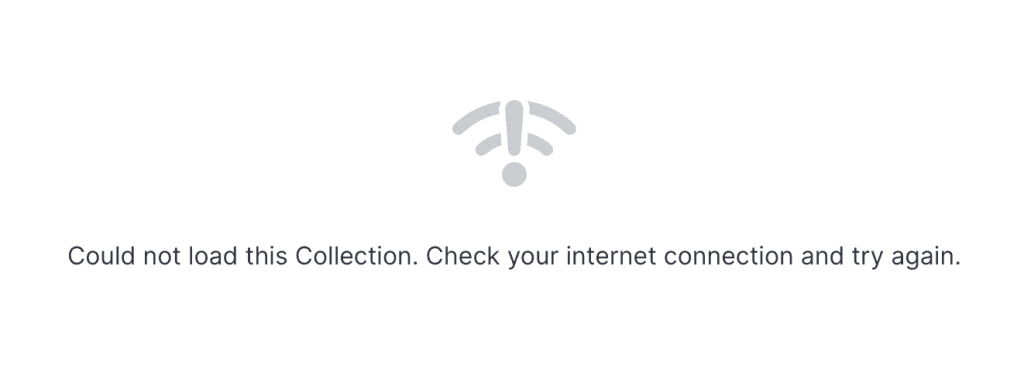
I liked Mem’s editing experience within notes because it resembled word processing, without extra steps getting in the way. But I found the app otherwise surprisingly lacking in basic functionality, despite its polished appearance. It was almost shockingly slow much of the time, requiring several seconds to show a collection of notes or the contents of a single note on screen after clicking it. While presenting itself as a native desktop app, it’s clearly retrieving the contents of notes from online servers, which takes precious seconds.
I upgraded to the paid version, known as Mem X, hoping it would unlock some much-needed functionality. One of the core features of Mem X is “chat,” which allows you to talk to an AI bot about the contents of your notes. But I found the feature underpowered, like a much inferior version of ChatGPT, that barely made use of its access to the full contents of my notes.
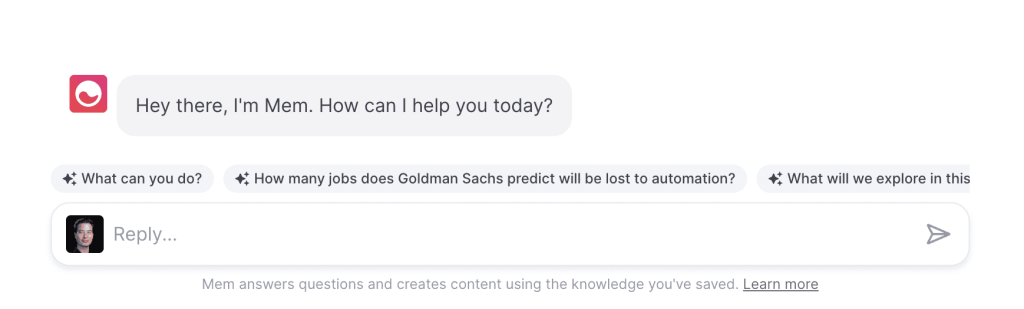
It seems to me that Mem is trying to keep the core notetaking experience simple while jumping straight to the AI paradigm that will probably eventually supersede the current “networked” paradigm. But they haven’t nailed the basic functionality needed for an everyday utility app, nor are they offering an AI experience that is differentiated from free tools like ChatGPT.
I also found an incredible number of pop-ups and callouts constantly appearing on various parts of the screen, prompting me to do various things. Each one can be manually hidden, but pop-ups are about the last thing I want to see hovering over my personal notes.
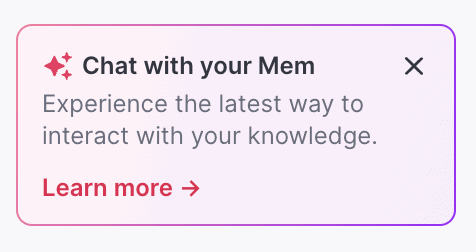
Evernote’s position remains intact
My takeaway from this entire exercise is that Evernote is in a much better position than I expected. As a utility notes app, it can only really be supplanted by another utility notes app that is even more reliable and easy to use.
Yet I see no serious contenders on the horizon, not because it’s not possible to create one, but because there’s no incentive to: no one is getting excited at the prospect of creating a basic utility notes app these days. Therefore, no investor money is being raised, no headlines are being made, and no groundswell of popular enthusiasm is forming.
If you look at the sheer number of different methods for getting content into Evernote, it becomes clear how difficult it will be to replicate this functionality. By my count, Evernote offers at least eight capture methods, all of which I use regularly and depend on:
- Drag-and-drop: allows you to simply drop any file onto the Evernote icon in the dock to save it as a note
- Evernote mobile app: supports typing, taking photos, scanning, recording audio, sketching images, importing from other apps, and accessing and editing the full contents of all notes
- Evernote menu bar helper: a little icon that lives in the menu bar into which you can type text or drop images
- Evernote web clipper: a browser extension that allows “clipping” of snippets of text, parts of webpages, or full webpages
- Email-to-Evernote: a feature allowing users to send any email to a special email address and have its contents added to your notes
- Skitch: Evernote’s dedicated annotation app for screenshots or images
- Evernote’s integrations with other apps (like Google Drive, Slack, Salesforce, Microsoft Teams, and Apple’s Siri) allowing outside software programs to easily share data with Evernote
- Via Zapier: allows you to set “rules” that automatically import certain kinds of outside content into your notes
Replicating this much functionality would require not just painstaking time and effort, but it’s time and effort that isn’t at the frontier of innovation, and thus not very exciting to customers, funders, or even the development team themselves.
This points me toward an unexpected conclusion from my test drives: that we’re going to see the typical workflow for personal knowledge management split into segments, each one targeted by a category of apps.
In other words, instead of “one app to rule them all,” which was never realistic and is getting even less so, we’ll have dedicated “capture apps”( like Evernote) that specialize only in capturing and organizing content, alongside other kinds of apps (like Obsidian, Tana, and Mem) that specialize in distilling and expressing new ideas.
Fortunately, I think this is a bright future for everyone involved. Those of us familiar with older, more reliable tools can continue to use them like we always have, while also adopting newer generations of software to do what they do best, which is filling gaps and unlocking bottlenecks in our workflow.
Follow us for the latest updates and insights around productivity and Building a Second Brain on Twitter, Facebook, Instagram, LinkedIn, and YouTube. And if you’re ready to start building your Second Brain, get the book and learn the proven method to organize your digital life and unlock your creative potential.
- POSTED IN: Building a Second Brain, Note-taking, Productivity, Technology
