This post was originally published by Kim Sia on SimKimSia.com
For productivity topics, I follow Tiago Forte (blog here, twitter @fortelabs). He has a course that I have taken before called Building A Second Brain (BASB). It covers the use of modern toolsets such as Todoist and Evernote to augment your human brain, leading to a higher performance boost in the modern information-dense economy.
He recently wrote a blog post where he lists out point by point what he considers must-haves and nice-to-have features when selecting a notes application. Tiago then tweeted out asking for help evaluating popular notes apps based on his criteria.
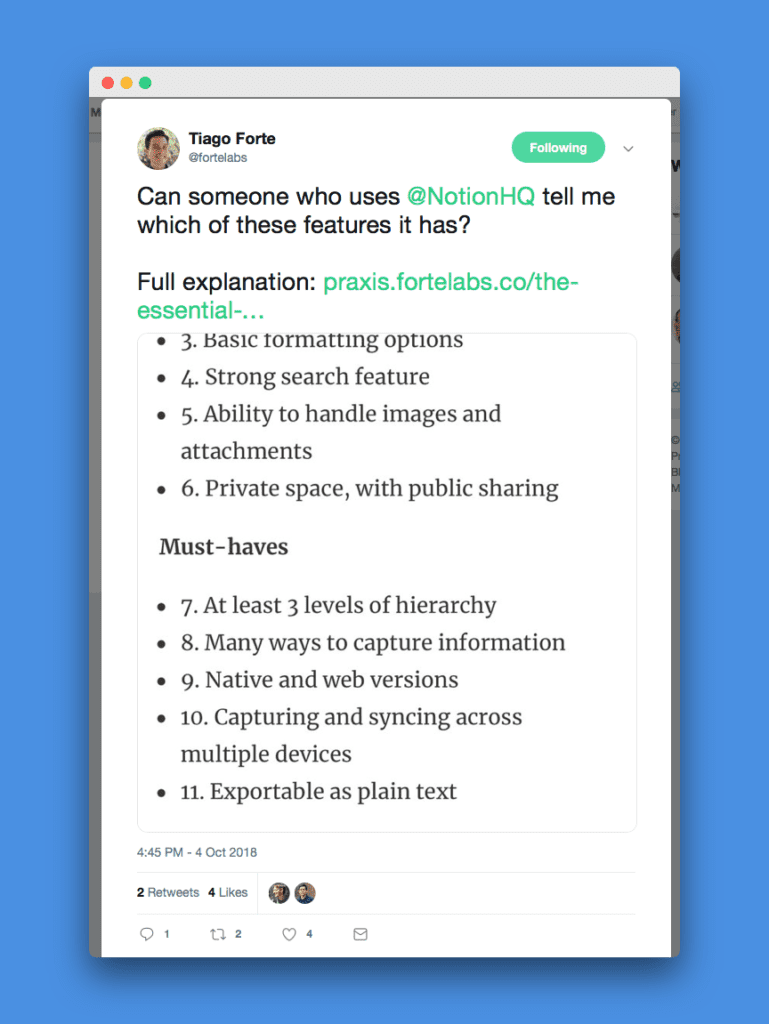
Over the past 10 months or so, I went from using Evernote, to Quiver, and now Notion. I also ended up paying for Evernote and Notion to unlock more features. So I wrote a long twitter thread replying to his question point by point. (ThreadReader unrolled it here).
I promised Tiago I would expand into a longer version of that thread with greater elaboration, so here it is.
Tiago’s criteria
Tiago broke down his 15 requirements into 3 categories.
Deal breakers
- 1. Quick capture and editing
- 2. Scales to thousands of notes without performance lag
- 3. Basic formatting options
- 4. Strong search feature
- 5. Ability to handle images and attachments
- 6. Private space, with public sharing
Must-haves
- 7. At least 3 levels of hierarchy
- 8. Many ways to capture information
- 9. Native and web versions
- 10. Capturing and syncing across multiple devices
- 11. Exportable as plain text
Nice-to-haves
- 12. Side-by-side viewing
- 13. Bullets or lists
- 14. Automatic date stamps
- 15. Tags
I will follow the same structure and answer each one point by point. Bear in mind, I have a difference in opinion with Tiago about which points are deal-breakers and must have. However, in this article, I will adopt Tiago’s criteria and structure accordingly. Perhaps I will write a separate follow-up article to explain my own preferences after this.
Fundamental Differences between Evernote and Notion
Before I go into the evaluation of Notion, I want to point out that Notion has a different paradigm from Evernote. In Evernote, the fundamental building blocks are notes. Whereas in Notion, the fundamental building blocks are blocks.
Each block can be a separate Page, Table (which behaves like AirTable), or just a paragraph. There are about 9 different types of blocks in Notion. You want a bullet point? That’s a type of block. You want a checkbox? That’s another type of block. A H1 heading? Block again. For the purposes of the evaluation, when Tiago talks about a note, he’s largely using the paradigm of Evernote. I will make the assumption that the equivalent of a note in Evernote is a Page in Notion.
Already, you can tell this means Notion allows you greater granularity of control over the content you create compared to Evernote. With that said, let’s get started with the first deal breaker of Tiago’s.
Deal Breaker #1: Quick capture and editing (Yes)
For this point, Tiago wrote:
“My most fundamental test of a knowledge capture app is whether, if you’re walking down the street and a brilliant (or wacky) idea suddenly pops into your mind, you will actually pull out your phone and capture it.
This is a common daily occurrence for photos, but not so much for ideas and insights. I can’t imagine this happening with Google Docs, or other heavy-duty text editing apps. One of the key strengths of notes apps is that they are made for just this kind of quick capture.”
He also added another point about quickly searching for an existing note in order to edit it.
Putting on my hat as a product person, I distilled his requirements into 2 user workflows:
- Got idea > whip out phone > open app > create new note
- Got idea about existing note > whip out phone > open app > find existing note > edit it
The short answer is Yes to both workflows. In this case, I want to point out that Notion search is slightly slower compared to Evernote depending on what you search for. The reason is I do not think Notion stores all the notes you have created locally. The Notion mobile app does store the last few notes you have opened in your phone. In an environment with high-speed internet, this is not an issue. Might be an issue for offline reading, but that’s another separate topic I will address later in this article.
Deal Breaker #2: Scales to thousands of notes without performance lag (Yes)
Notion is essentially free up to 1,000 blocks for individual use. I’m long past that point. While I cannot tell you how many notes or blocks I have created thus far because I cannot find that stat within Notion, I can say I am definitely in the “thousands”. Tiago also wrote for this point that:
“Instead of giant Microsoft Word or Google Docs documents, each note should be small and agile, so it can easily be mixed and matched with other notes.”
Mixing and Matching is Better in Notion (for Database)
The beauty of blocks in Notion is such that this mixing and matching is actually a first class citizen because almost anything can be a block. Mixing and matching in Notion is superior to Evernote. For instance, I have a table that holds all the interesting people I found on the internet and their contact details.
I can then link to this same table in a different page using Create a Linked Database option.
When I change the data on the original table, the changes appear in both Pages instantly. Evernote allows links between notes which act as hyperlinks. But this ability to embed content of existing blocks (Table blocks so far, but not Page blocks) is certainly unavailable in Evernote. I demonstrate this concept in the video below.
Deal Breaker #3: Basic Formatting options (Yes)
Tiago gave examples of what he considers basic formatting options. They include “bold, italics, underline, font colors, and highlighting”. A picture is worth a thousand words. So I will answer this with screenshots of the formatting options available.
Deal Breaker #4: Strong search feature (Yes and with fuzzy search)
There’s a recent rise in adoption of the Apple macOS spotlight search UI in web apps. Notion adopts this for its search and I love using it. I call it up using Cmd+P (Ctrl+P for you Windows users) and I can search across all the notes in their bodies and titles. Tiago mentions searching across meta-data as well. I am not entirely sure what that means, so I skip this in the evaluation. He also mentions that ideally the search provides autocomplete as well. Respectfully I disagree with this optional criteria. Because as long as there’s fuzzy search, autocomplete probably is less needed.
You can watch the demonstration below as I purposely mistyped my search text and still find what I needed.
Deal Breaker #5: Ability to handle images and attachments (Yes, but I don’t recommend embedding internet content)
Notion allows easy attachment of images and PDFs, and other typical files such as videos. However, there are a couple things I need to highlight for a better user experience.
- Notion allows embedding of internet content such as tweets. Such embedding loads slowly when you open the note that holds the embedded file. So I will recommend either taking a screenshot and embedding the image, or if it’s a PDF file, download the file and then embed directly.
- When you attach the image, be patient and let it finish the upload completely. I often will take screenshots on my phone and then attach the screenshot to a Notion note. What happens is there will be a progress counter at the bottom right of the image. Do not leave the Notion app until the counter hits 100% and the image loads properly. More than once, I pasted the image and switched away from the Notion app. Then the image won’t be embedded properly.
Deal Breaker #6: Private space, with public sharing (Yes, but anonymous users need to sign up for account to comment)
By default, notes are private. You can then share select notes to anonymous users or to other Notion users belonging to certain groups. Notion calls the groups you belong to Workspace Access. For granting anonymous access, Notion calls it Public Access.

Public Access allows Read Only and Read and Comment. No edit function is possible. I experimented before and when an anonymous user wants to comment on a Public Accessible note, they need to sign up for an account before actually commenting.
As for Workspace Access, there’s more granular functions that includes editing the note content.
Must-have #7: At least 3 levels of hierarchy (Hell yes!)
As I mentioned previously under Fundamental Differences, Notion uses a different paradigm by having everything as modular blocks. So you can build a page within a page within a page ad infinitum. So strictly speaking, it does not restrict your levels of hierarchy.
Though I must note that there’s no concept of folders. So to maximize your productivity in Notion, you need to adopt Notion’s paradigm of blocks. Forget about the metaphors of Documents and Folders in apps like Google Drive or Notes in Evernote.
Must-have #8: Many ways to capture information (it depends)
In this criteria, Tiago lists several ways of capturing content such as web clipper, email capture, dropping files on dock icon, etc. At the end, he recommends thinking about the 2 or 3 most common kinds of information you save and making sure that the notes app supports those.
So this really depends on your most common kind of information.
Personally, I like to clip content from web pages, and take quotes from Twitter and Kindle books. I also need to copy and paste code with syntax highlights.
Based on my personal inclination towards certain info, I can safely say that:
- Notion does have web clipper but it’s inferior to Evernote.
- Notion does have integrations with other third party apps but I haven’t really tried them out yet. My workaround so far is to take screenshots and paste them directly into the notes.
- Notion supports code syntax extremely well. Whereas this feature is totally absent in Evernote.
- In Notion, Markdown is a first class citizen so you can copy and paste Markdown content and have it render correctly.
So it really depends on your most often saved information. As a developer, the code syntax is non-negotiable and that’s what swung me to Notion.
Must-have #9: Native and web versions (Yes and equally good but no offline access for app-wide search)
There are native desktop and mobile apps as well as web versions of Notion. The sync is great as well. However, I need to highlight that offline access is not complete. When offline, your mobile or desktop app can only search amongst the last few dozen notes you recently accessed. From my conversations with Tiago, this is his non-negotiable, so he won’t likely switch to Notion anytime soon. Personally, I live in Singapore where internet is readily available and I don’t take flights often. Offline access is not crucial for me.
You can still write notes offline and the sync will happen when you’re back online. Therefore, this is good enough for me.
Must-have #10: Capturing and syncing across multiple devices (Yes)
Before Notion, I was experimenting with Quiver because Evernote doesn’t support code syntax at all. Quiver adopts many of the conventions of Evernote so it was easy to migrate from Evernote to Quiver. With the two additional features of supporting Markdown and code syntax highlights.
Sadly, Quiver doesn’t support write-syncing across multiple devices. For e.g. I can only do read only access on my mobile device. No write access at all. Naturally, when I discovered Notion supporting Markdown and code syntax and multiple device syncing, I migrated one more time to Notion.
Must-have #11: Exportable as plain text (Yes and in fact as markdown syntax)
Tiago lists this criteria for the reasons to “protect against catastrophic data loss, the company going out of business, or simply because your needs change and a different app better suits your needs.” For those who care, not only is this available, Notion provides exporting in Markdown syntax as well.
Nice-to-have #12: Side-by-side viewing (Yes by opening multiple windows on desktop app)
On the mobile app, you cannot really do this.
On the desktop app, I recommend opening multiple windows. Notion doesn’t have the concept of tabs.
On web, you naturally have tabs or windows in the browser.
Nice-to-have #13: Bullets or lists (Yes in fact they are first class citizens)
I like to call this list formatting. In Notion, this is well-designed. There are nice shortcut keys (cmd+shift+4, 5, 6, 7) to convert any text block into different list formats.
The available formats include: numbered lists, bullet lists, todo lists (where you have checkboxes you can check and uncheck), and toggle lists (where you can collapse and expand).
I highly enjoy using the shortcut keys to switch between the different list formats.
Nice-to-have #14: Automatic date stamps (Yes, but not highly visible. Then again, there’s page history for restoring past versions)
Tiago chose this requirement, I suspect, because this is how Evernote arranges its notes by default. Notion doesn’t have a typical mail app layout where there’s a column where you can sort your notes by dates. Notion does have date stamps though it’s not highly visible.
On the other hand, it does have a nice page history which allows you to restore older versions which is similar to what you see in Google Docs.
Nice-to-have #15: Tags (Yes, but you need to create a table first and then create notes in that table)
Page notes do not natively have tags. One way to mimic this behavior would be to simply create a table and then have one of its columns be tags. Each row in the table can be a standalone Page Note. Therefore, you can still have tags for the notes you create in that table.
Conclusion
I have been using Notion since late August 2018 as a paid subscriber. The customer support is built-in with a chat right inside the desktop, web, and mobile versions. I have been highly satisfied with it. And they keep adding new features with a high frequency. It’s this high iterative rate that has kept me as a subscriber.
I see myself continuing my subscription at the end of my current subscription. Do you have more questions for me regarding Notion? Maybe you have more requirements for your personal note-taking workflow? Share more with me in the comments below and let me know.
Follow us for the latest updates and insights around productivity and Building a Second Brain on Twitter, Facebook, Instagram, LinkedIn, and YouTube. And if you're ready to start building your Second Brain, get the book and learn the proven method to organize your digital life and unlock your creative potential.
- POSTED IN: Building a Second Brain, Case studies, Guest Posts, How-To Guides, Note-taking
